Setup Checklist
Proper set up of ShopView requires enabling permissions and adding the Tile to your devices.
1. Enable Permissions
- Navigate to Point of Sale > Settings
- Select "POS Apps" under general
- Select the "Submit log" extension. This is the ShopView extension for tracking events and submitting custom logs.
- Click "Add" on both:
- Smart grid tile
- Additional Areas
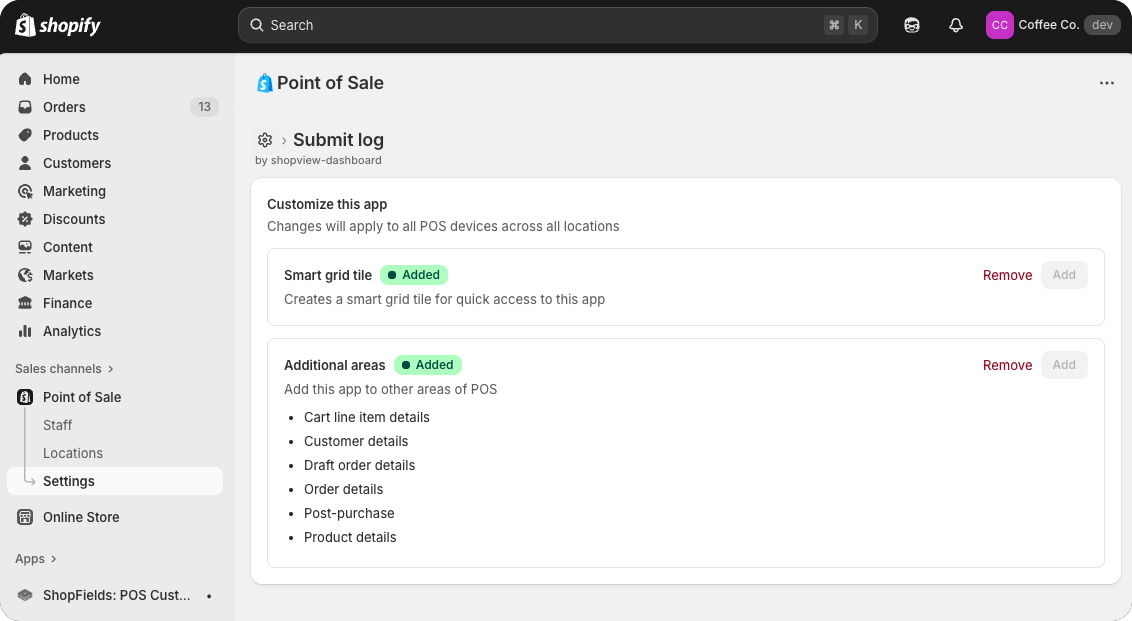
If you are unable to access these pages, check that you have the appropriate permission level.
Permission details
You do not have to allow permission for each section. However, logs will not be captured for the respective target.
Smart Grid Tile: Allows the Log extension to be added to the POS Smart Grid as a Tile. This Tile is responsible for capturing many events, so it is recommended to keep enabled.
Additional Areas: Allows the Submit log extension to be embedded in other areas throughout the point of sale. This is important for capturing purchase flow and other important events not captured by Shopify by default.
See how the extension is shown to staff for more information on how the extension is rendered.
2. Add the Tile
Once the permissions are granted, you will need to add the Submit log tile to each of the devices you would like to record events for. The tile is responsible for capturing cart events, so it is important.
You can do this in two ways:
Option 1: Manual Setup
Manually click "Add tile" on each device's Smart Grid.
Option 2: Admin Management
Use Shopify's Point of Sale management tool in the admin under Point of Sale > Settings > Smart grid.